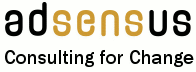Start here
introduction processes products navigating shortcuts breadcrumbs glossary faqs feedback
Introductiontop
This is the standard version of The Guidepost Volume: Bids and Projects. It is fully functional, covering every aspect of the three Core Processes: Manage a Bid, Manage Projects and Support Work.
Processestop
The way a company works is described in its Core Processes, each of which has a particular theme. In this Volume for example, Manage a Bid describes how a company prepares and launches its own internal change initiatives, or proposes and wins external work from its Customers.
In every Volume of The Guidepost, Core Processes are at the highest level. They are systematically broken down or "decomposed" into Sub-processes at increasing levels of detail, until at the lowest level are Process Steps. These are the smallest units of a Process, which when followed properly, will achieve an intended result. Each Process Step is described in some detail in a page (see "Navigating around a Volume" below). The number of levels in the decomposition that leads from a Core Process to a Process Step will depend on the detailed structure of the Core Process and of its constituent Sub-processes.
Productstop
The Actions listed in a Process Step involve working with Products to take decisions, to produce new information as new Products, or to amend Products that already exist. Products are of two kinds:
- The first kind is a Specialist Product. These are the deliverables from a Process to someone, for example a Customer, and to produce them may be one of the key objectives of a Process.
- The second kind is a Management Product. As their name implies, these are used in the execution of a Process, for example the management of a Project. They may be documents (e.g. a Project Plan) or some other physical item (e.g. the Resources or Facilities needed to do work).
Products are the input to and output from a Process Step, which either "Produces" or "Consumes" them. For every Management Product in a Volume there is a Product Profile page which defines what the Product is and how it is used. This page is connected by hyperlinks to each Process Step in which the Product is involved (see "Navigating around a Volume" below).
Navigating around a Volumetop
The Menutop
The main point of access to each Volume of The Guidepost is the page Start Here, which describes how to use the Volume. To the left hand side there is a structured menu which offers all the facilities of the Volume including the Core Processes. These are presented on the following page as a Process Index, a diagram with a set of yellow rectangles, each of which represents a Core Process, and from which you may click through the entire Process structure of the Volume.
Other menu items on this page give you access to the libraries of Product Profiles, and Product Templates. The rest of the menu provides links to a Glossary, to a simple way to find things - Find it, the answers to Frequently Asked Questions - FAQ; and a way to give Feedback.
Using Hyperlinkstop
Many items on the pages of a Volume have hyperlinks to other pages and documents. Moving the cursor over an item which has an active hyperlink will cause the cursor to change from an arrow to a "pointing" hand. When this happens, clicking the appropriate (usually left hand) mouse button, will select the link and take you to the relevant page for the item.
Core Processes and other entities which are recognised, but are not available in a particular version of a Volume, will not have active hyperlinks. So for example if a Version of a Volume permits access only to a limited subset of its Processes; Product Profiles; and Product Templates, then only the permitted links will be active.
In the toolbar at the top of the browser page in which pages of a Volume appear, there are arrows which permit movement forward and back one page at a time between the pages on which you have already "clicked". If these arrows are active they are usually coloured - otherwise they will be "greyed out".
Clicking on a Core Process in either the diagram or the menu takes you to the next level: a Sub-Process, and the next page to be displayed will show the Sub-processes or Process Steps of the Core Process in the form of a Process Map.
Process Maps and Process Step Descriptionstop
In a Process Map, each sub-Process or Process Step is represented as a broad yellow arrow, and the positioning of these arrows shows the sequential relationship between the sub-Processes or Process Steps that the arrows represent. To help you find your way, below the Process Map at each level, there is text which summarises what happens in the Process and Sub-Processes that are the subject of that Process Map.
From this point, Process Maps and Sub-process Maps will be displayed with text giving more detailed information at each level, until you reach a Process Step Description page which sets out in full the Objectives and Approach of the Process Step, its Inputs and Outputs, the Actions which are taken during the Process Step (and who is responsible for each action), and the handling of any Exceptions that can arise. The names of Inputs and Outputs in the Process Step Description page are hyperlinked to the page of their related Product Profile.
Product Profilestop
Each Product Profile gives a concise textual description of a Product and provides hyperlinks to each of the Processes that Produce or Consume it. Other links on a Product Profile Page give you access to detailed explanatory Text, Product Templates, Examples of completed templates and so on.
Shortcutstop
Some pages in a Volume are larger than the area a web browser will normally display. To simplify access to the content of these pages, in addition to the scroll bar provided by your browser, an internal navigation feature is provided. Near the top of the page you will find a row of text buttons which are shortcuts, enabling you to move quickly to named major sections of the page.
For example, in the Glossary, shortcuts to the main section headings of the page - in this case the letters of the alphabet - appear under the page-heading, and clicking on a letter will take you to that section of the Glossary. In the title bar of each section there will be a "top" button which may be clicked to return to the top of the page. The navigation of this page also works in this way.
The main section headings on each page have a light grey border. Subsections within a section have no border.
Breadcrumb Trailtop
In navigating through a Volume it is important to know where one is. The current page displayed on the screen has near the top a "breadcrumb trail" in the following form:
> > > > > >
The breadcrumb trail shows the route from this website's home page to the page which is currently displayed by your browser. Clicking on any of the individual elements of the breadcrumb trail (other than the last one - see below) takes you back to the corresponding page (e.g. if the example was a real breadcrumb trail, clicking on the "Manage Projects" element would take you to the Process Map for "Manage Projects").
Any item in the menu and/or the breadcrumb trail which links to the page you are currently viewing, and which appears on that page, will be inactive. The example above, the left-hand menu, and the breadcrumb trail (inside the light grey border) all show this, the inactive items have a different colour from the active ones. In the above example of the breadcrumb trail, all the "menu items" excepting the final one are "active", but they do not "lead" anywhere.
Glossarytop
Each Volume of The Guidepost includes a Glossary of terms. This may be accessed via the menu on the left hand side of every Guidepost page. The text in the pages of a Volume will often include hyperlinks to definitions in the Glossary.
Find Ittop
As you get to know your way around a Volume and what it contains, you may wish to access a page (e.g. a Process Step Description, a Product Profile or a Product Template) directly, rather than navigating to it via the Process Index and the Process Maps. The "Find It" page provides you with a means of locating and accessing all this material quickly.
Frequently Asked Questionstop
As the use of each Volume of The Guidepost increases, there will be a growing file of questions which occur regularly and for which there is a documented answer. These questions and answers may be accessed via the "FAQs" menu item at the left of the screen.
Feedbacktop
Feedback on The Guidepost is welcomed. Clicking on the Feedback menu item to the left of the screen will generate an addressed email into which your comments and suggestions may be entered. The FAQ feature may also be used to report any bugs or typos that you find.